Getting Started
If you have made it this far, welcome to the Emergency Management Internet
Applications Project. You are viewing just one of the many applications of the Internet
and hypertext markup language (html) documents.
| You do not need to be connected to the
Internet to view this document. However, to view the many sites listed on these pages, you
will need to be online. |
So what will you find here?
- Basic Internet information and resources.
- A collection emergency management related sites.
- Ideas on how to utilize the Internet to enhance your emergency management.
Let's get started
What is the Internet?
The Internet is a global network of computers that communicate using a common
language. When you connect to a web site, you are connected to the Internet. It's similar
to the international telephone system -- no one owns or controls the whole thing, but it
is connected in a way that makes it work like one big network.
What is the World Wide Web?
The World Wide Web (the web or WWW) gives you a graphical, easy-to- navigate interface
for looking at documents on the Internet. These documents, as well as the links between
them, comprise a "web" of information.
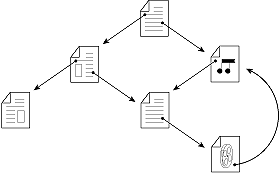
The web lets you jump or "hyperlink" from one web page to other pages on the
web. You can think of the web as a big library. Web sites are like the books, and web
"pages" are like specific pages in the books. Pages can contain news, images,
movies, sounds, 3D worlds -- just about anything. These pages can be located on computers
anywhere in the world. When you are connected to the web, you have equal access to
information worldwide; there are no additional long-distance charges or restrictions.
The World Wide Web is changing the way people communicate all over the globe. This new
global medium is gaining popular acceptance faster than any other communications medium in
history. Over the last two years, the web has grown to include a vast array of information
-- everything from stock quotes to job opportunities, bulletin boards to news, previews of
movies, literary reviews, and games. The type of information ranges from the most obscure
to the most globally important. People often talk about "surfing" the web and
visiting new sites. "Surfing" means following hyperlinks to pages and subjects
you may never have heard about, meeting new people, visiting new places, and learning
about things from all over the world.
You can think of the World Wide Web as a big library on the Internet. Web
"sites" are like the books in the library and web "pages" are like
specific pages in the books. A collection of web pages is known as a web site. You start
your journey through the web from a particular web site.
What is a home page?
A "home page" is the starting point for a web site. It is something like the
cover page or the Table of Contents of a book.
What is a URL?
Each web page, including a web site's home page, has a unique address called a
Universal Resource Locator (URL). The Federal Emergency Management Agency (FEMA) web site
address is
What are browsers?
A "browser" is a software tool that you use to look at web pages. You are
using a browser right now to look at this page.
What are hyperlinks?
Pages on the web are interconnected. You connect to other pages by clicking text or
graphics that are called hyperlinks.
- Hyperlinks are underlined or bordered words and graphics that have web addresses (also
know as a URL - Universal Resource Locator) embedded in them. By clicking a hyperlink, you
jump to a particular page in a particular web site. You can easily identify a hyperlink.
Hyperlink text is usually a different color from the rest of the text in a web site.
Now, click the hyperlink.
Surfing the web means following hyperlinks to different web pages. As you surf around
the web, you may find pages you have read about or seen mentioned by other emergency
managers.
Hyper Text Markup Language (html or
htm)
In practical terms, HTML is a collection of platform-independent styles (indicated by
markup tags) that define the various components of a World Wide Web document. Tim
Berners-Lee invented HTML while at CERN, the European Laboratory for Particle Physics in
Geneva.
For more information on how to write html documents, click on A
Beginner's Guide to HTML - a reference included on this disk.
Getting connected:
Getting online requires four things:
- Computer (you are using one)
- Modem (connects your computer to other computers over phone lines)
- Web browser (Software that runs on your computer so you can view web sites)
- Internet Service Provider (who you connect to the Internet with your modem).
Web Browsers:
You are probably using browser to look at this web page right now.
Just like you use a word processing or spreadsheets, a browser is a tool for
navigating and accessing information on the web.
The browser's toolbar shows the controls for navigating the web and managing the
information you find there.
Two of the most common browser for Windows based computers are:
Both browsers have versions that run under Windows
95 and Windows 98
I'm connected, why is it so slow?
Internet traffic can slow your surfing speed
- Internet servers allow many people to access a page at the same time. But not all
servers are equal, and some may not be able to keep up with the demands of many people's
browser requests. If it seems to be taking a long time to load a page, be patient. It's
not unusual for a page to take a while to access. If you try to access a page and see a
dialog box that says it's unavailable or busy, treat it just like the busy signal on a
telephone and try again later. It's a good time to explore other sites on the web.
Modem speed makes a difference
- For surfing the web, you will want to use a modem that runs at a speed of at least
28.8.4 KBPS. The faster your modem, the less time it takes to load graphics and the more
interactive the session can be. A 56 KBPS modem is more than twice as fast as a
28.8. If
you look forward to doing a lot of web surfing, a faster modem will enhance your
experience.
Large files will take longer to download
- The larger the file, the longer it will take to download to your browser. If you find
yourself getting frustrated by slow connections, get a faster modem. It will improve the
quality of your web surfing experience.
Don't forget the Stop button
- If the page you are trying to download is taking an unusually long time (longer than
the time it takes to get a cup of coffee and return to your computer), use the Stop button
to halt accessing your request.
How can I minimize the time it takes for a page to download?
- On most browsers, you can turn off graphics to speed download time. Now when you
access a web page, only the text part of the page will download.
Is there a rule of thumb for how long a page will take to download?
- It all depends on the speed of your modem, but in general, with a modem running at
14.4 KBPS it takes about 1 second to download every Kbyte of information. A 30 Kbyte file
will take about 30 seconds.
Summary Issues and Next Steps
This tutorial has gone over a great deal of information about the Internet and the
World Wide Web.
Our goal is to give you a basic understanding of the concepts involved with
understanding and exploring the web. By this point you should know: what the Internet is,
what the World Wide Web is, what a web site is, what a home page is, what a URL is, what a
browser is, what hyperlinks are, and how to surf the web.
To get more information about the web and the Internet, you can hyperlink to the Zen and the Art of the
Internet ,A Beginner's Guide to the Internet, First Edition, January 1992 by Brendan
P. Kehoe
Now it is time for you to start exploring the web. Check
out the emergency management links on the Organizations
page.
|